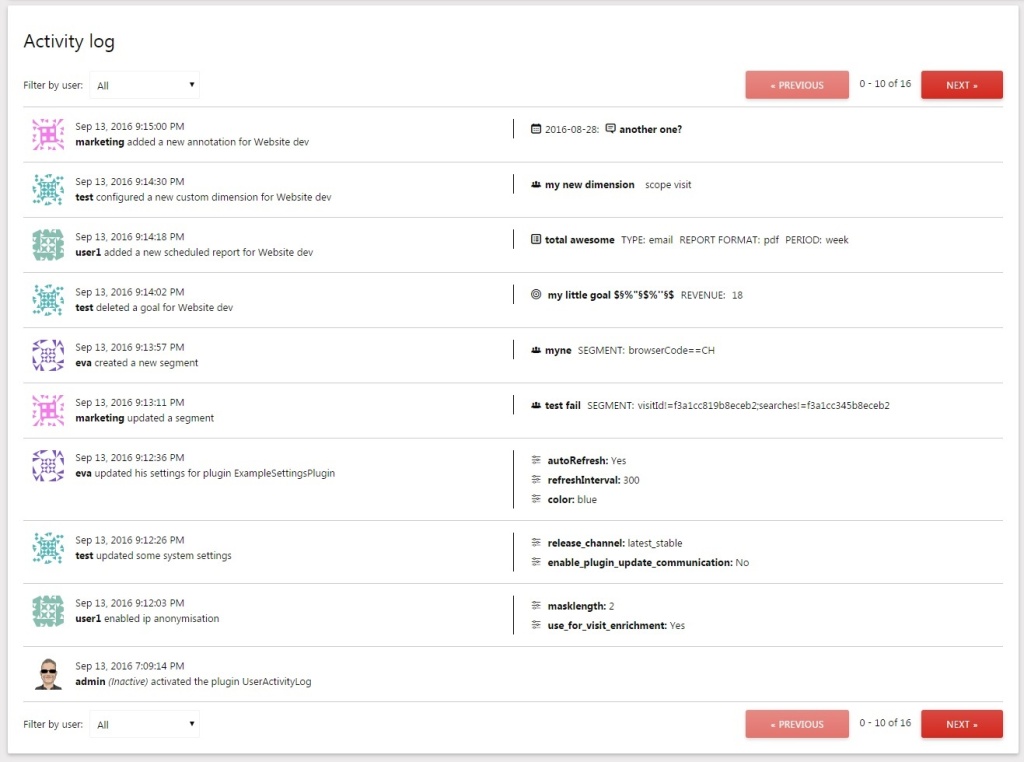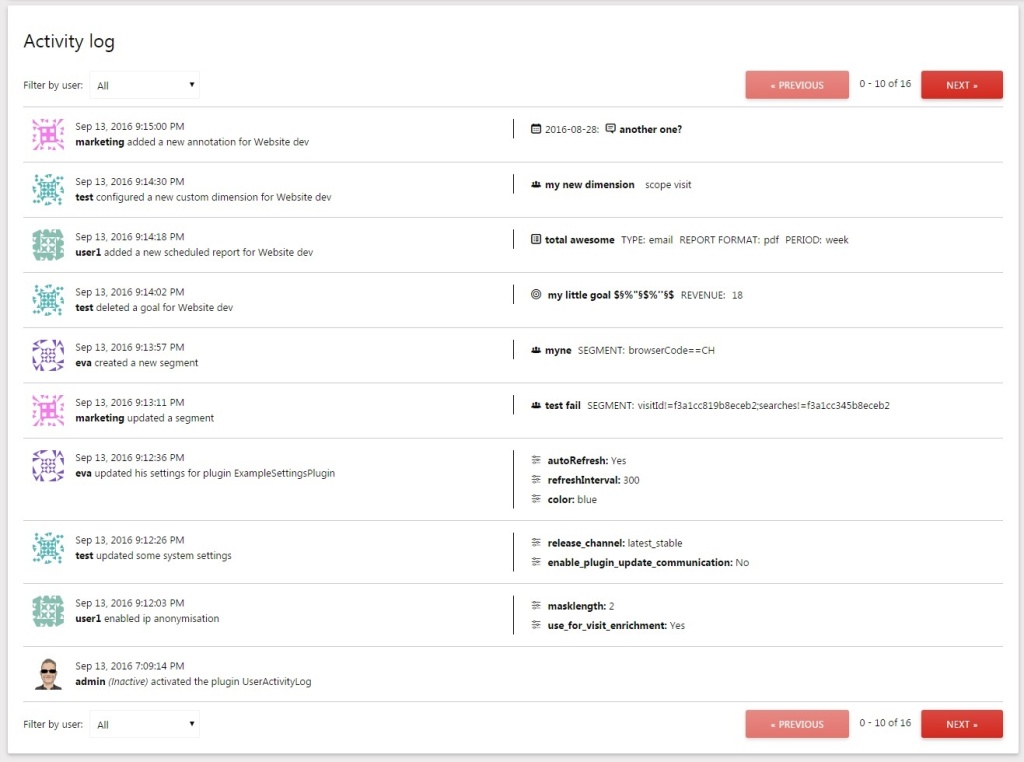Review any actions performed by employees or clients. Find potential security breaches, enhance your accountability, and foster a culture of transparency.
You're meticulous about your data, yet the thought of unnoticed actions or unauthorised changes concerns you. When questions arise, pinpointing responsibility feels like a guessing game. And if you ever got a security breach, you aren't sure you could find what caused it.
Fortunately, there's a way to cast those worries aside and always have a clear trail at your fingertips.
The Activity Log plugin keeps a record of all important activities performed by your users within Matomo's platform. View all activities that happened in the past in chronological order to see the actions taken by your employees (or clients) with their respective timestamps.
How Activity Log Works
A Clear Timeline of Every Action Taken by Everyone in Your Matomo Instance
Get a meticulous breakdown of user actions, letting you instantly identify who's linked to specific activities or events.
Monitor data for any potential security breach or misuse of information before it's too late.
Examine the issue in-depth and bring a layer of transparency to your organisation.
Try Activity Log Today
Dive into a world where transparency meets security. With Activity Log, every decision is not only backed by data but empowered by it. Unravel the intricacies of user actions, safeguard your analytics, and navigate with unwavering confidence.
Start your 30-day free trial today and keep your organisation ahead of any problems.
Features
- Logs all important activities a Matomo user can perform.
- Includes details such as who performed the action, what the action was, and when it was performed.
- Super Users can view activities of all users and filter by user.
- Users with view, write, or admin access can view their own activities.
- An Activity Log widget can be added to your Matomo dashboard to always have an eye on it.
- Export the Activity Log UI and embed it via an iframe to share it with others.
- Simple HTTP API provide all activity log entries as JSON, XML, ...
- Gravatar support can be enabled to see avatars next to your user's activities.
View this plugin for a specific Matomo version: